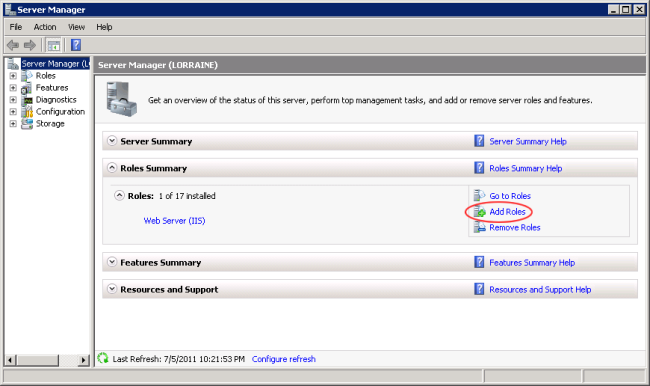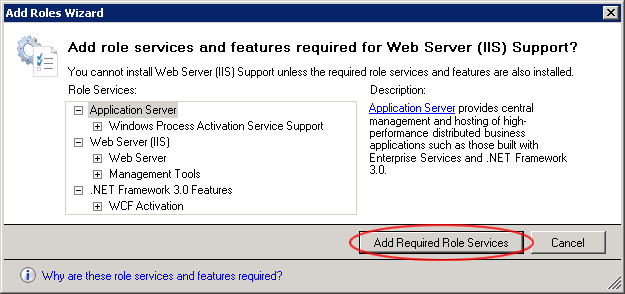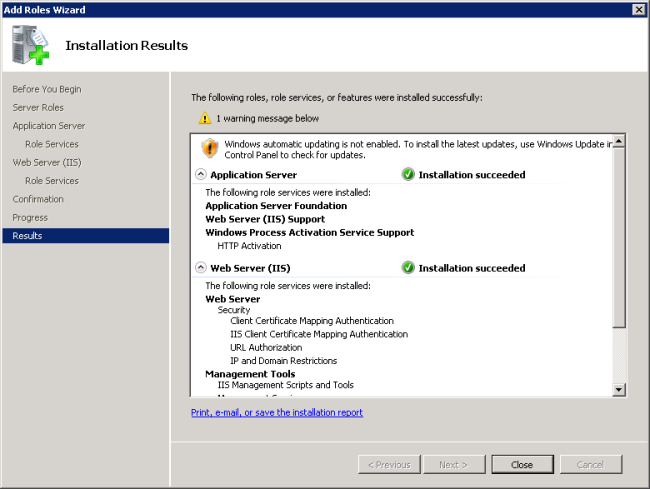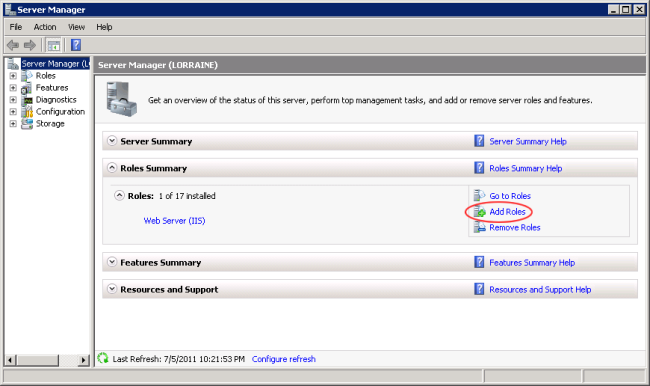
How to set the required roles security on SharePoint 2007 Server for SharePoint Connector.
Important. This task is a prerequisite for installing SharePoint Connector on SharePoint 2007. Failure to complete this task prior to configuring SharePoint Connector will result in the following error message "DNN server is unable to process your request. Please confirm that you installed and confirmed Windows Communication Foundation on the server hosting your DNN installationRefers to a single installed instance of DNN and all the sites within that installation as listed on the Host > Site Management page.". If this message is shown the below tutorial must be completed and then the final step of the See "Installing the DNN Connector (SharePoint 2007)" tutorial must be completed.